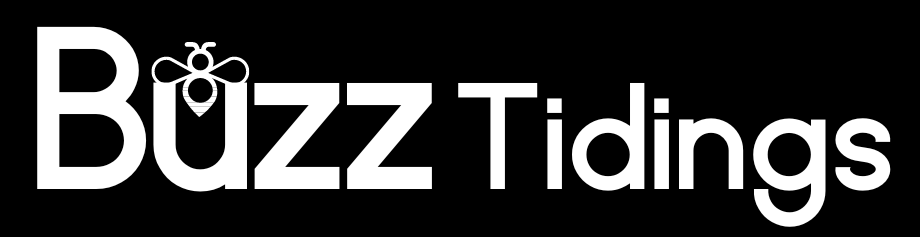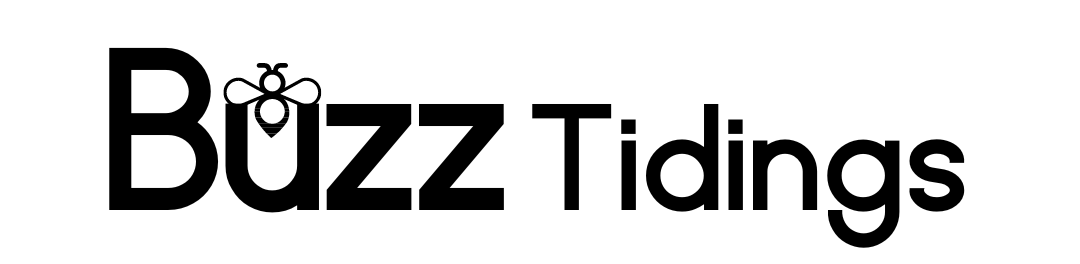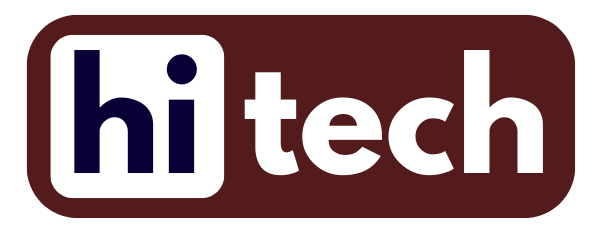Outlook OLM to PST Conversion: In the world of email management, Microsoft Outlook stands tall as one of the most widely used applications for both personal and professional communication. Outlook users often encounter the need to convert their data files from one format to another, such as from OLM to PST. This guide aims to demystify the process of converting OLM (Outlook for Mac) files to PST (Outlook for Windows), offering a comprehensive overview and step-by-step instructions.
Outlook OLM to PST Conversion
Understanding OLM and PST Files
Before diving into the conversion process, it’s essential to understand the file formats involved:
- OLM (Outlook for Mac): This is the data file format used by Outlook for Mac to store emails, contacts, calendars, tasks, and other items. OLM files are not compatible with Outlook for Windows.
- PST (Personal Storage Table): PST files are used by Outlook for Windows to store email messages, calendar events, contacts, and other items. They are not directly compatible with Outlook for Mac.
Why Convert OLM to PST?
There are several scenarios where converting OLM to PST becomes necessary:
- Migration to Windows: When users switch from a Mac environment to a Windows environment and need to access their Outlook data.
- Data Consolidation: Sometimes, users may want to consolidate their Outlook data into a single format for easier management or archival purposes.
- Compatibility Issues: PST files are universally supported across various versions of Outlook for Windows, making them more versatile for data transfer and backup.
Read Also: HOW TO OBTAIN RESEARCH AND ADVISORY FOR YOUR STARTUP
Methods for OLM to PST Conversion
There are multiple methods to convert OLM to PST, depending on your specific needs and technical proficiency:
1. Manual Export from Outlook for Mac
- Step 1: Open Outlook for Mac and go to the File menu.
- Step 2: Select Export and choose the items you want to export (emails, contacts, calendars).
- Step 3: Save the exported items in OLM format on your Mac.
- Step 4: Transfer the OLM file to a Windows PC.
2. Using Professional Conversion Software
If you prefer a more streamlined approach or need to convert large amounts of data, consider using specialized software designed for OLM to PST conversion:
- Step 1: Choose a reputable OLM to PST converter tool (examples include Stellar Converter for OLM, SysTools OLM to PST Converter, etc.).
- Step 2: Install and launch the software on your Windows PC.
- Step 3: Select the OLM file you want to convert.
- Step 4: Start the conversion process. The software will typically guide you through the steps, allowing you to choose what items to convert and where to save the resulting PST file.
Tips for Successful Conversion
- Backup Your Data: Before initiating any conversion process, always create a backup of your original OLM file to prevent data loss.
- Choose Reliable Software: If opting for a third-party converter, read reviews and choose software from reputable providers to ensure data integrity and security.
- Follow Instructions: Whether using manual methods or software, carefully follow the instructions provided to avoid errors and ensure a smooth conversion.
For News Updates Click Here