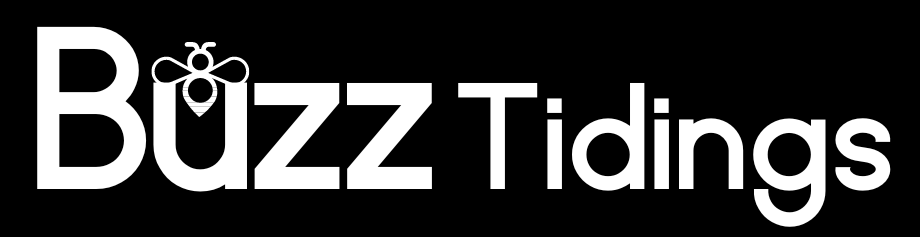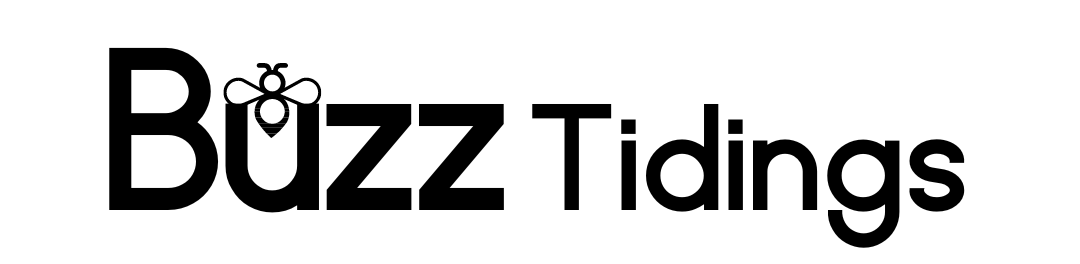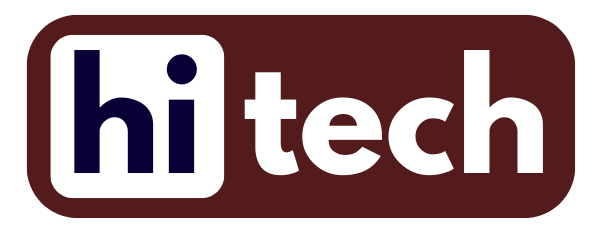Instagram Threads is a new app by Meta that wants to compete with Elon Musk’s Twitter. If you’re interested in trying it out, here’s how you can download and sign up for Instagram Threads:
Instagram, which is owned by Meta, has launched a new app called Threads. This app is designed for people to share text posts with each other. When using Instagram Threads, you can share written updates, join conversations with the public, and follow your friends and content creators on the platform. It’s being promoted as a direct competitor to Elon Musk’s Twitter. With Threads, you can also like, repost, and reply to posts from other users. According to a blog post from Meta, the posts can be up to 500 characters long and can include links, photos, and videos up to five minutes in length.
Threads became available for download shortly after midnight on Wednesday in the U.K. You can find it in the Apple App Store and Google Play Store in over 100 countries, including the US, India, Britain, Australia, Canada, and Japan. Some famous people who started using the app early include chef Gordon Ramsay, pop star Shakira, and Mark Hoyle, who is known as the YouTuber LadBaby.
Here is how you can download Instagram Threads on your phone:
Instagram Threads available for both Apple and Android devices.
If you have an iPhone, go to the App Store. If you have an Android device, go to the Google Play Store.
Search for either “Threads” or “Instagram Threads” in the store. You’ll find the app listed as “Threads, an Instagram app”.
To download the app on Android, click on the “Install” button. If you have an iPhone, click on “Get”. This will download the app to your device.
The process for signing up for in Threads
Before using Threads, you’ll need an Instagram account.
Once you’ve downloaded the Threads app, find its black and white icon and tap on it to open it.
When the app opens, look for the “Log in with Instagram” button and tap on it to sign in using your existing Instagram account.
Next, tap on the “Import from Instagram” button to bring in your profile picture, bio, and link from your Instagram account. If you don’t want to import these details, you can manually add a profile picture, write a bio description, and add a link if you wish. If you prefer, you can leave these fields blank for now and fill them in later. Tap “Next” when you’re finished.
Afterward, you have the option to choose whether you want a public or private profile on Threads. It’s important to note that your privacy settings can be different for Threads compared to Instagram. For instance, you can have a private Instagram account for your pictures while keeping your Threads account open to the public.
Once you’ve made your privacy settings selection, tap on “Next.” You’ll then be presented with a list of people you can start following.
The app will ask, “Follow the same accounts you follow on Instagram?” You can either manually select the people you want to follow or choose “Follow all” to follow everyone.
If you don’t want to follow anyone right away, you can click on “Next” in the top right-hand corner to skip this step for now.
On the following page, you’ll find a brief explanation of how Threads works. After reading it, tap on “Join Threads” to start using the app.